How to Use Your Relliverse™
Last Updated on
March 31, 2025
Published:
August 10, 2024
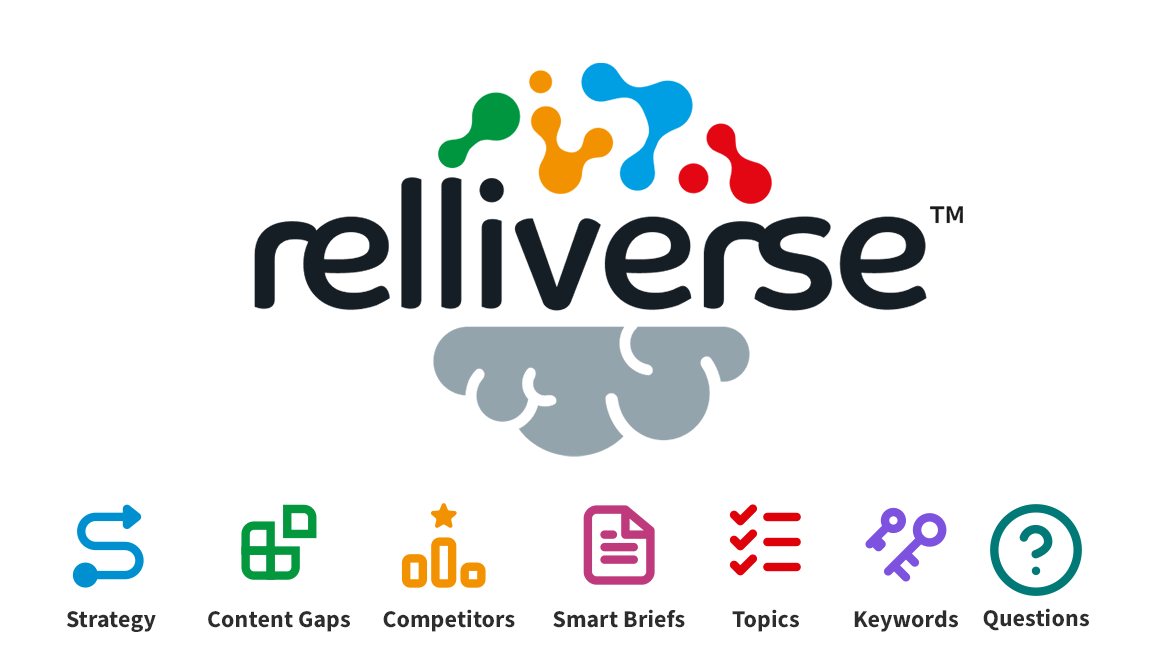
Level up your marketing with an AI-supported content strategy platform. Creating content that resonates with your audience is both an art and a science—but even the best marketers need the right tools. That’s where the Rellify Relliverse™ comes in, helping you focus your content efforts with precision.
More than just a tool, the Relliverse™ is your strategic companion, uncovering hidden opportunities and helping you avoid common pitfalls. If you’ve ever wondered which topics truly matter to your audience or where your content is hitting or missing the mark, you’re in the right place. This platform provides the insights you need to refine your strategy and drive real results.
Overview: What’s in it?
When you log into the Relliverse™, you’ll land on a dashboard designed to streamline your content strategy. The home screen provides a high-level view of your project, key tools, and helpful tips to get started.
This guide will focus on four critical areas that will help you create data-driven, audience-focused content:
- Project Brief – Outlines your content plan, including project timeline, competitor domains, focus topics, audience specifications, and visual preferences. It ensures alignment by defining tone, expertise level, and automatic settings for future briefs.
- Competitors – See how your content stacks up against competitors. This area displays your domain alongside selected competitor domains, with four key graphs offering a quick view of critical KPIs.
- Topics – Explore the focus topics that shape your Relliverse™, including their relevance, search volume, difficulty, and related subtopics. This section helps you identify content opportunities and audience interests.
- Content Insights – Review all the topics you’ve saved during your analysis and explore AI-driven article suggestions tailored to your strategy.
Each of these areas plays a vital role in refining your content approach, ensuring it resonates with your audience and outperforms competitors.
Let’s dive deeper.
Competitors: Track Your Market Position at a Glance
The Competitors section gives you a clear view of how your company compares to key players in your industry. This interactive dashboard helps you analyze competitor performance and refine your strategy.

How to Use This Section
- Table Overview: See competitor rankings, article counts, search term performance, and estimated traffic.
- Interactive Graphs: Hover over a competitor in the table to highlight their data in the charts, and vice versa.
- Click for Details: Underlined numbers open pop-ups with in-depth insights, including article titles, rankings, and traffic estimates.
- Sorting & Filtering: Organize data by priority (1-5 stars) and focus on competitors that matter most.
Key Metrics Analyzed
- Published Articles: Total number of indexed articles.
- Articles in Top 20: How many rank in the top 20 search results.
- Average Ranking: The typical position across all ranked articles.
- Estimated Traffic: Projected visits based on search rankings.
- Traffic Distribution: Share of traffic compared to competitors.
- Search Terms in Top 20: Keywords contributing to high rankings.
Why It Matters
Identify which competitors are leading and why. See if volume correlates with rankings and traffic. Learn from competitors with fewer search terms but higher traffic. Adjust your strategy to improve content impact.
Take control of your competitive landscape—analyze, prioritize, and outperform!
Topics: Build a Data-Driven Content Strategy
The Topics section helps you identify and prioritize content topics based on relevance, search demand, and competitive difficulty. Use this interactive tool to refine your strategy and focus on high-impact topics.

How to Use This Section
- Explore Your Topics: Topics are clustered into main topics and subtopics, up to four levels deep. Click the small arrow next to a topic to expand the cluster and explore related subtopics.
- Sort & Filter Data: Customize your view using filters like relevance, search volume, competition level, and traffic insights.
Key Metrics Explained
- Search Volume: Displays the average monthly search traffic for a topic, including subtopic breakdowns.
- Traffic & Market Share: See estimated traffic for each topic and how much of that traffic your site captures compared to competitors.
- Competitor Insights: View competing articles, search terms, rankings, and gaps in your content strategy.
Filter & Save Custom Views
Customize your topic list by applying filters like:
- Relevance Score
- Search Volume
- Competition Level
- Articles Published
- Rankings & Traffic Share
Save your filtered views for quick access later.
Explore Key Sections
- My Coverage – See topics where you’ve already published content.
- Strengths – See topics where you rank best.
- Opportunities – Topics that are the quickest way for you to land on page one of search results.
- Gaps – Find opportunities where competitors rank but you don’t.
- All – View all identified topics, structured by relevance.
- Planned – Bookmark important topics for future reference.
Content Insights: your saved topics and article recommendations
The Content Insights section helps you manage and explore your saved topics and their associated article recommendations. This area provides a structured way to analyze content opportunities, optimize existing content, and track published articles.

Navigating Content Insights
- Topics Panel (Left Side):
- Displays all saved topics from your analysis.
- You can filter to view all topics or select an individual topic to see specific article suggestions.
- Article Suggestions Panel (Right Side):
- Shows relevant article recommendations based on your saved topics.
- Articles can be sorted by different criteria for easier review.
Content Tabs
The article suggestions are categorized into different tabs:
- New Content Suggestions – New article suggestions for your saved topics.
- Content to Optimize – Topics identified via the Relliverse™ with already created articles.
- All Domain Content – Published articles originating from the Relliverse™, along with their Pre-Score for SEO and readability
Features and Actions
- Filtering & Prioritization: Use filters, prioritization settings, and search functions to refine suggestions.
- Article Creation:
- Click + Create next to an article suggestion to start a new article.
- Select multiple articles using checkboxes to batch-create or generate content.
- Pre-Score Analysis: For online articles, the Pre-Score provides an initial SEO and readability assessment, helping you identify areas for improvement.
Content Hub
You’re ready to create your first articles? Let’s go!
What are you waiting for? Check your Relliverse™, discover topics relevant to your business and your target groups and cover them in articles that people enjoy reading.

